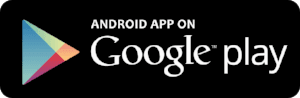HOW TO TURN ON NFC

How to Turn on NFC for iPhone
Unlike Android Devices, iPhones does not need to be "turned on" to work. Simply put: There is no need to turn on or off. They are able interact with payment systems, applications and tags right out of the box. A good example of an NFC app can be found on iTunes Store
for the Galatea Momento app
for use with Galatea Momento NFC Jewelry.
Once you download the free app you can write media and content to any NFC chip.
HUGE! APPLE RELEASES NFC APP CLIPS FEATURE FOR IOS 14!
With Apple's newest released iOS 14, users with iPhone X and higher are able to quickly access NFC enabled applications without users having to download them to their device. What's this mean? It means that a quick touch of NFC may instantly connect you to menu's, music, rentals, simple payments, etc... without having to download an each for each service.
How to turn on NFC for Android?
1. On your Android device, tap Settings.
2. Tap More.
3. Scroll down to NFC and Android Beam options.
4. Tap on the NFC switch to activate it. Android Beam will automatically turn on. (If Android Beam does not automatically turn on, tap it and select ‘Yes’ to turn it on).
NOTE: Smartphones’ NFC capabilities operate in tandem with Android Beam. If Android Beam is disabled, it may limit NFC’s sharing capacity.
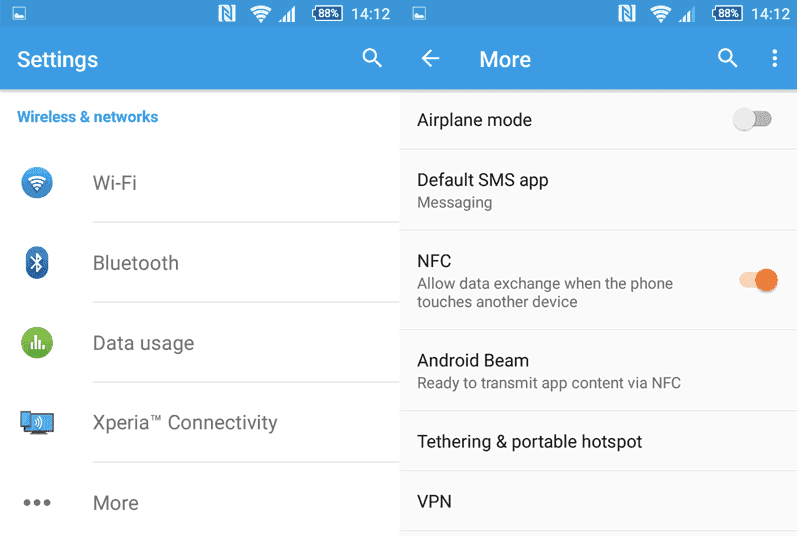
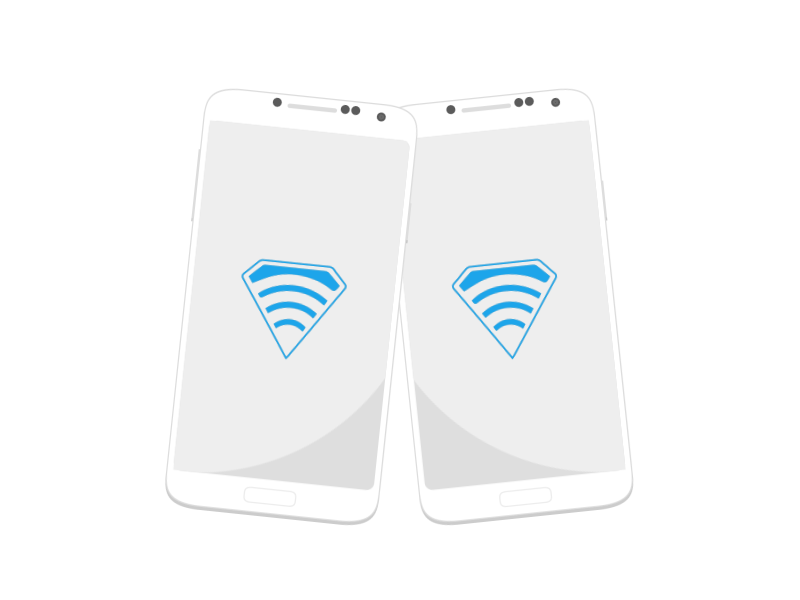
Android Data sharing through NFC
With NFC activated, you can use it for beaming data and information. For successful data sharing, follow below
LEARN MORE ABOUT ANDROID NFC
- Both sending and receiving devices must have NFC and Android Beam activated.
- Neither device should be asleep or locked.
- You should receive both audio and vibration when the devices detect each other.
- Do not separate devices until beaming has begun. You’ll hear audio confirmation when the file or content has completed transfer